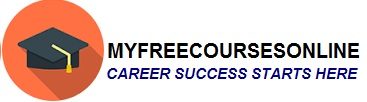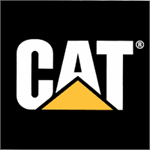Navigation Of Office 365: The Microsoft Online Portal
For some time now, Microsoft office 365 has become very popular with many people. However, the only limitation that majority of people face is the difficulty in navigation. Through this article, you will get to know everything there is about navigating through this great Microsoft online cloud service. To start, what is office 365?
What is office 365?
A number of people have only heard of this service but they do not know what it is and what it is all about. Well, if you are one of them, then this is your lucky day because you will not only get to know what office 365 is, but also how it works and its navigation.
Office 365 is a cloud service that is offered by Microsoft. To many people, they know office 365 as a cloud service. The best thing about this cloud service is that you have the ability to access, delete, edit and even create your work no matter where you are in the world. Therefore, through office 365, users have the ability to save their files and backups without worrying of losing them.
The Benefits office 365
It is also appropriate to highlight some of the benefits offered through this service. However, we are not going to mention all the benefits, but only a few of them.
You can access files from anywhere using a different PC, smartphones or even iPads
Offers great security both in terms of logging in to the account as well as in losing files
Offers easy and quick access.
How to navigate the office 365
Through this article, you will receive information on the introduction in navigation to this service. However, it is quite obvious that we are not going to cover everything in the navigation; but one thing is for sure, the information below will give you an overview of everything you can do.
For you to navigate through office 365, you have to first activate Microsoft office 365 and set up your user account. Through this account, you will have the ability to access the Microsoft online portal by logging in. Remember, the Microsoft online portal, is your “HOME” for the office 365. The image below shows how the home page looks like. However, remember that this is from a gold account or Mamut one silver account.
Through your home page, you can access anything you want to check. Interestingly, you can also access outlook web application. In other words, this is a browser based outlook version that factions as the normal and ordinary outlook. As you know, outlook is used to read e-mails, checking the TO-DO list and the calendar and many other things.
On the page, you will see three options which are; outlook, Lync and the Team site. You will only get these features if you have the gold account or the Mamut One silver account. On the rite part of the window, you will see RESOURCES. Below it, you will see different options like download, how to import your contacts, and connect outlook on your desktop. All these three options offer different commands. For example, the download option, through it, you will download and install Microsoft office professional plus.
Through the COMMUNITY option, can get help with anything regarding office 365 by communicating with other people who are registered to it. The menu ABOVEW is also used to help you in navigating through this service. For example, you will get everything on managing your account like changing of password, add a new user, and assign user license and much more. Remember, you can only access the admin option if you are the account administrator.
Therefore, if you are the account administrator, you have the ability to add a new user and remove others. All this is found in the left part of the window, where you can manage your users. However, the removal of users and adding new ones is done in My MAMUT option. You can do this by clicking on the USERS option, then highlight users. If you want to reset your password, all you need to do is click on the RESET PASSWORD option.
Indeed if the article has been helpful, you should consider reading “How to install Microsoft online service and directory synchronization tool through separate SQL server” also to get more information as well as knowledge.