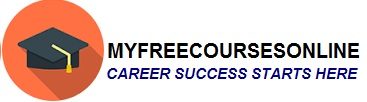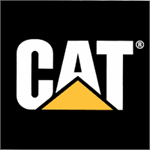How to use the iPhone 5S Calendar like A Pro
In this article, we are going to look at how a person can use their new iPhone calendar like a pro. Well, as you probably know, a calendar has a lot of uses other than checking for dates and the day. The question that you should ask yourself is, what do you see when you look at a calendar? I sure that many of you see different things and others do not see anything other than the number 1-30 and the 7 days of the week.
There are things you never would have thought the new iPhone calendar can do!
A calendar has a lot of uses and it is the smartest way of planning things and events in your life. Today, almost all gadgets have a calendar because of its uses including a smartphone. Through these gadgets one has the ability to:-
- Search for events: some gadgets offer the search option by entering text information and searching.
- View a weekly calendar: this can be achieved depending on your preference
- Change your calendar view: you have the ability to change your calendar account by tapping on the month, year or even day option and then zooming in.
- Adjust events and programs: one has the ability to adjust events easily through touch and hold.
The best thing about having a calendar in a smartphone is that a person has the ability to sync it with their Microsoft account, iCloud account or even a CalDav account. This offers a lot of benefits because one is able to send and receive event invitations.
How calendar sync helps a smart person/user?
To invite a person to an event is very easy and direct. All you need to do is; follow these two steps.
- To send an invitation to a certain event through the iCloud, tab on the event tab, then followed with the edit tab and then the event tab. After you have done this, all you need to do is type what the event is all about and the then send it to people who you want to send it to through your contact list.
- If there is any editing that is supposed to be done of the invitation, all you have to do is, click on the inbox tab. Select the invitation that you want to edit and do the required editing. This information will be transferred to all the people who have the invitation. The same does also apply to the invited people. Any information or comment done by any invited person, the comment will show of the invitees.
How to use multiple calendars
The process of using multiple calendars at the same time involves several steps. These steps include:
Step one
The first step is to turn on your iCloud, exchange, yahoo or Google calendar: You can achieve this by going to the setting option, select the mail option, then contacts, calendars. After that, you will see an account option and then tap on it. After that, turn on the calendar.
Step two
Add your Microsoft account: visit the settings, tap on the mail, then on the contacts, then on the calendars, and then add an account by tapping on other. After you have clicked on calendars, tap add on your screen Microsoft account. Through this method, you can add other accounts like Facebook calendar and others.
Step three
View the birthday calendar: select the calendar option and tap on it.You can tap on it to include birthdays from your contacts in to your event calendar. This is what you should do with all the calendars you have used.
Step four
How to see multiple calendars at once: go to the calendar option and tap on it. Then select all the calendars you want to see at once.
Step five
How to move a certain event to another calendar: tap on the event, then tap on the edit option then tap the calendars and select a calendar you want to move the event to.
Step six
How to select to a calendar: in order for you to subscribe in to a calendar, you have to visit the settings followed by selecting mail, contacts, and calendars. After that tap on the Add account option. This step should be followed by tapping on the “add the subscription” option. After that you have to enter the file name and server and then subscribe to an iCalender and you are ready to go.
Well, hopefully this information was helpful to you. You can also view our article on How to Back up iphone 5 update and restore .