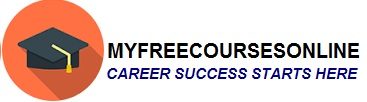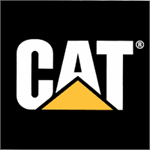How to download, view, transfer and use Videos in iPhone 5S?
In this article I am going to explain how to download, view, transfer and use Videos in iPhone 5S. From the list of videos you need to tap a video of your choice to watch a video using the same device.
How to view the self shot videos in iPhone 5S?
To view the self shot videos in the device you should open the Photos app.
How do I know whether to download or stream a video?
When you see a symbol similar to that in the figure 1 on your video thumbnail then you don’t have to download the video on your iPhone 5S but you should have a fast internet connection for streaming the video.
In the video information tap on the symbol similar to that in the figure 2 to download a video on your iPhone 5S. Once the video is downloaded then it won’t require any internet connection for watching it again.
How do I download podcasts or iTunes U videos in iPhone 5S?
From the app store you need to download the free iTunes U app or Podcasts app for downloading the podcasts or iTunes U videos.
How do I set a sleep timer while playing Videos in iPhone 5S?
In case you are feeling sleepy then you can set a sleep timer in your new 5S to turn off the video after certain time interval.
To set a sleep timer open the Clock app and tap “Timer” then swipe to set the time. Now tap “When Timer Ends” and select “Stop Playing,” Now tap “Set,” finally tap “Start.”
How to add videos to the library in iPhone 5S?
Through iTunes store rent or buy videos. In the Videos app, tap “Store” or with the device, open iTunes Store app and then tap Videos.
In the Videos on the iPhone 5S there are all the Videos which you have bought through your iTunes account even if you have purchased them through any computer or any iOS device.
How to transfer videos from your computer to iPhone 5S ?
To transfer videos from your computer to iPhone 5S, you should first of all connect iPhone then the next step is to sync the videos from iTunes to the computer.
How to stream videos from a computer to iPhone 5S?
On your computer turn-on “Home Sharing” in iTunes to stream videos from a computer to iPhone 5S. Now select “Settings” > “Videos,” here you will be asked for an Apple ID and a password which you used to set up “Home Sharing” on your computer. Enter the Apple ID and password. Now in iPhone 5S open Videos and then tap “Shared” on the list of videos at the top.
How to convert a video so that it can work with iPhone 5S?
In your iTunes library you need to select Video for converting a video so that it can work with iPhone 5S. Now select “File” > “Create New Version” > “Create iPod or iPhone Version.” After this step sync the converted video to iPhone.
How to delete a video from this phone?
From your collection in the upper right corner, tap “Edit” to delete a video from iPhone 5S. From the episodes list, swipe left on the episode to delete an individual episode of a series.
A video deleted from iPhone 5S can be sync back from the computer because the video doesn’t get deleted from the iTunes library on the computer. You should set iTunes to not sync the video, if you don’t want to sync back the video to your iPhone.
A rented video once deleted from the iPhone gets permanently deleted and it can’t be transferred to the PC.
How to scale a video to fit to the screen or to fill the screen?
To scale a video to fit to the screen or to fill the screen, tap on the symbol similar to that in the figure “3” or “4.”
For scaling a video without showing the controls, you need to double-tap a video. A video is said to fit the screen perfectly if there are no visible scaling controls.
What most users also want to know: Using Safari on the iPhone5S
Let me know your views about this article. Also, give me your suggestions to improve my blog and also tell me which tech updates you would like to see on this site.
Please do share this post with your family and friends on various social networking sites like twitter, facebook and Google Plus.
Please keep visiting this site for more tech updates.