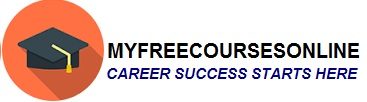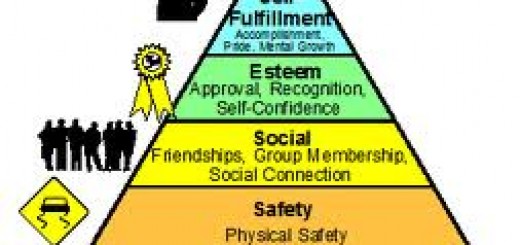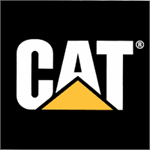Download Line for PC, Android, iPhone, Nokia & BlackBerry
What is Line messenger app and why you need to use it.
Update on the latest methods to use:
Many people enjoy talking for long hours on their phone. But the reality is the cost involved with that turns to rather discourage certain phone owners from talking too long. Communicating via messenger software through the net is way more cheaper (if not free). That is why a lot of users today prefer to use their computers to communicate.
The good news is the latest 3G and 4G phones available do offer features comparable to what can be found on a real computer. And with that, a lot of apps have been designed for smartphones to allow the user to have free communication online. One app you can’t miss with respect to that is the Line messenger app.
Once you install Line on your handset, you should be able to have a live conversation with any other user having the same app installed on his mobile device. Aside from being available on all types of mobile phones, Line can be used on a computer too. In this article we are going to learn how to install Line on a PC and all the other mobile devices.
Installing Line on a computer
The good thing about Line is that there is an official software specifically developed for computers, both for Windows and Mac. To get the software, this is what you have to do
1. Go to the website http://line.naver.jp/en , click on “Line App Download”
2. A window will popup, just click to download the software you need with respect to the kind of operating system you are using.
Depending on the operating system you are using, the method of installation might slightly differ.
 Installing Line on Windows 7
Installing Line on Windows 7
1. After clicking on “Line App Download” select the button for “Windows”.
2. Choose a folder where you to save the .exe file that is about to download
3. Wait for the download to finish
4. Double click on the downloaded file for the installation to start
5. Keep clicking the next button until the installation is complete.
Installing Line on Windows 8
1. After clicking on “Line App Download” choose the “Windows 8” button
2. You will then be taken to Microsoft App Store where you will be requested login to your account before the installation can take place.
In contrast to Windows 7 which only requires a setup file, using Windows 8, you will need your PC to stay connected to the net throughout the installation process. If your connection is fast, it may take less than a minute to install.
Installing Line on Mac OS
1. After clicking on “Line App Download” select the button for “Mac OS X”
2. You will then be taken to the Mac App Store to continue the installation process.
3. You will be requested to login to your account for the process to complete.
How to use Line on the PC
If you already registered with Line using your smartphone, you can just rely on the same email and password you used to create the account to login on the app installed on your PC.
Keep in mind that if it is your first time to use Line, you will need a phone number to be able to activated your account on the PC. The fact is, in the process of activating your account, you will need to enter a code that will be sent to you by SMS.
How to install Line on a mobile device
Depending on the mobile device you are using there are different Online Stores that you may have to visit to install Line. Here is a brief overview of how to search for Line through your handset.
 For the iPhone:
For the iPhone:
> tap on the App Store icon on the home screen
> type “Line” on the search box at the bottom left
> tap the icon for Line
> Tap the “free” button displayed on the right for the download to start. You might be required to enter your iTunes password for the installation to start.
For Android:
> Tap on the Google Play Store icon
> Tap the app tab then type “Line” on the search box
> Line should appear first on the search results so tap on it and the button for installation should be right below.
The installation process is similar on all the other smartphone devices. It is just a matter of going into the respective online store, searching for right app and installing it.
Features you get by installing Line
- Users can enjoy unlimited voice calls of an even better quality. It like calling somebody through the net.
- Users can also enjoy unlimited instant messaging.
- There are many stickers and smileys available to help enhance the overall experience.
- Possibility to share unlimited number of pictures.
- The app is designed to give an entertaining experience which makes it even more fun to use
 Remember, in the case of mobile devices, Line can only be used on one smartphone at the time. You cannot have it run with the same account on multiple devices. It is possible to activate only one account per phone number. It is possible to login to that same account on a computer but not on another mobile handset.
Remember, in the case of mobile devices, Line can only be used on one smartphone at the time. You cannot have it run with the same account on multiple devices. It is possible to activate only one account per phone number. It is possible to login to that same account on a computer but not on another mobile handset.
Other functions of the app you might not know
The Timeline: The Line app also comes with a timeline on which users can share their precious moments
Adding Friends: There are many interesting ways to add friends on the app. For example, with the “shake it” feature, 2 people can add each other by simply shaking their device simultaneously. People can even exchange ID by scanning QR codes.
Group chat: With the group function one can chat with many friends at the same time.
Hopefully this information has provided you with some insight on how to use Line. Make sure to invite all your friends on it and have a fun chat.